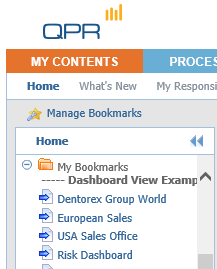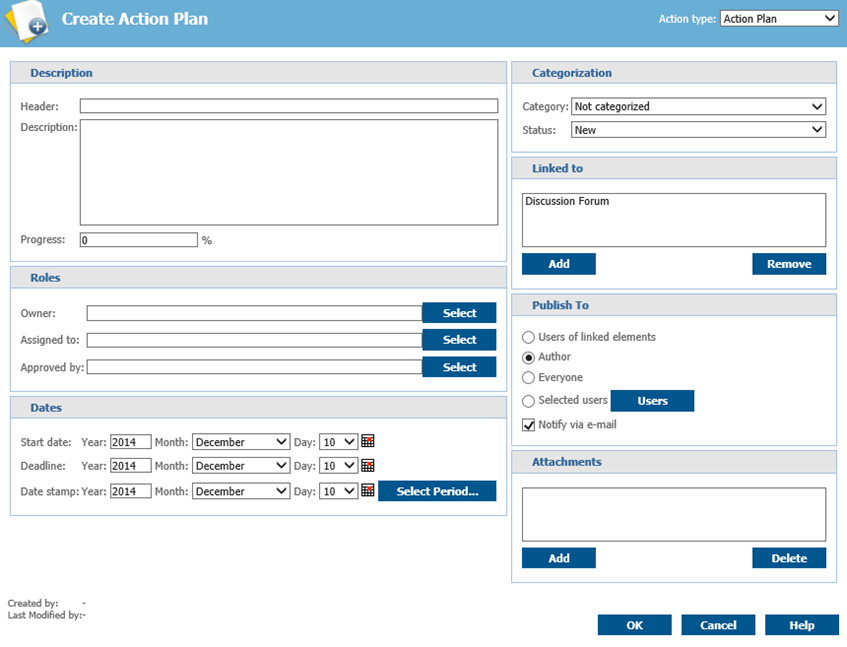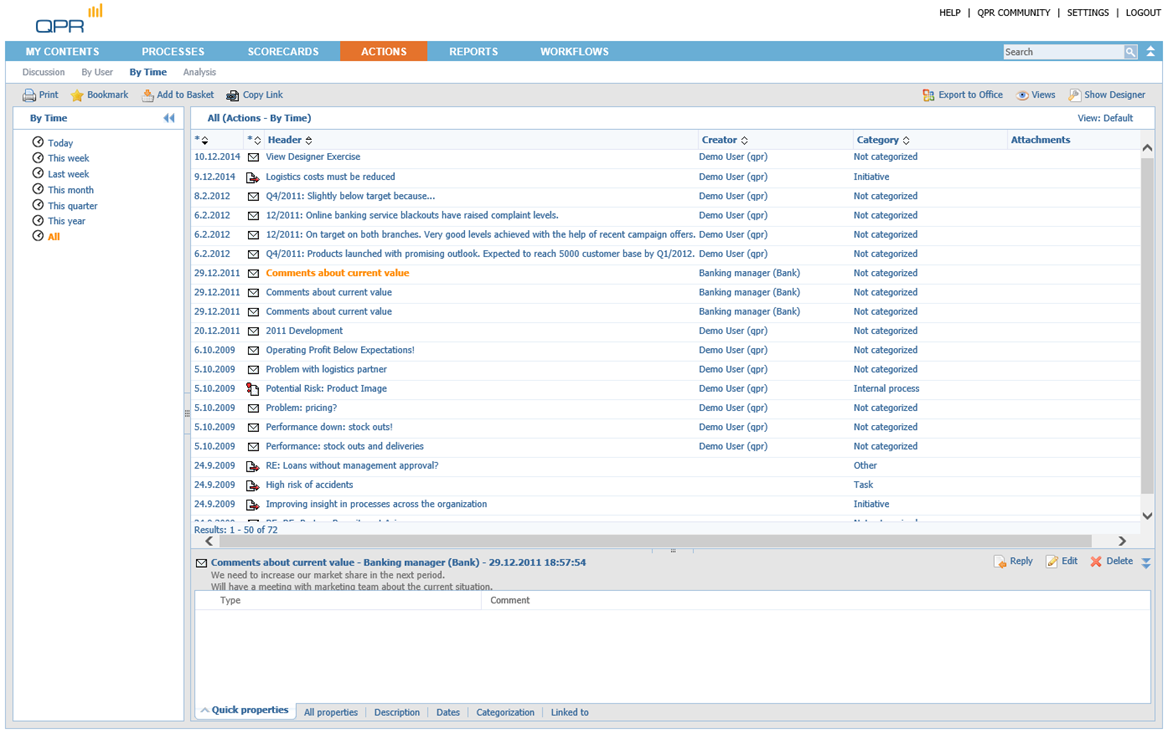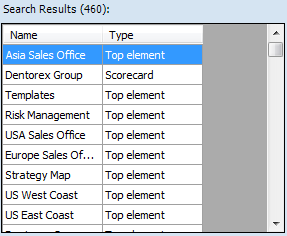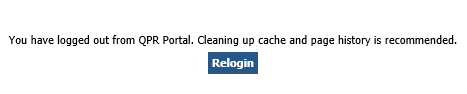QPR Knowledge Base 2019.1
The bookmark is now available in the Home view under the My Contents tab.
Commenting and Action Planning You can leave comments and create action plans, among other things, related to the diagrams you are browsing. To add a comment or an action plan, click Actions. This opens a view listing all actions connected to the active diagram. To add a new action, click Add. In the window that opens, select the desired action type from the drop-down list in the upper right corner.
Action editor for an action plan
Fill in the fields and click OK – the action is now added to the list. |
|
Action listing with a comment
Full Screen Viewing To view a diagram in a full screen mode, click the Full Screen button at the upper right corner of the view. Similarly as in the normal browsing mode, you can further control the size of the diagram with the Graph Settings menu. To exit the full screen mode, just close the corresponding browser window. You can now continue your session from the point where you activated the full screen mode.
Searching To search for information in QPR Portal, enter the desired search text into the quick search field and click the Search button to perform a search with the terms you entered.
The results of the search are opened into a search view in which you can fine-tune the search to get more accurate results.
|
|
Search results for “Logistics” search
Fine-tune your search with the options shown above.
Ending your QPR Portal session Select Logout from the upper right corner to log out and end your QPR Portal session. In the case automatic login using cookies has been enabled, you have the option to clear your login information at this point.
For more information, see QPR Community at https://community.qpr.com
QPR Customer Care E-mail: customercare@qpr.com
Phone: +358 290 001 155 See opening hours at http://www.qpr.com/support/ |