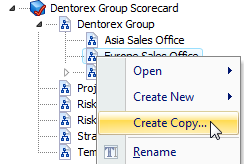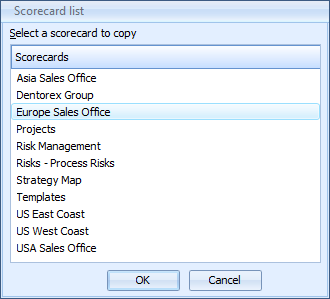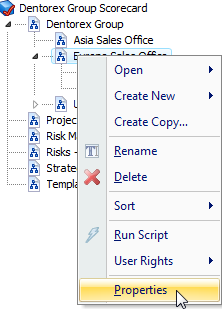Exercise 131: Create a Scorecard and Define a Base Scorecard for It.
Exercise 131: Create a Scorecard and Define a Base Scorecard for It.
 | 1. Open the Dentorex Group Scorecard model. |
 | 2. Open the Scorecard Navigator by clicking the Scorecard Navigator button  on the bottom of the Model Navigator frame. on the bottom of the Model Navigator frame. |
 | 3. On the Model Navigator frame, click the  button next to the Dentorex Group scorecard to expand the scorecard hierarchy. button next to the Dentorex Group scorecard to expand the scorecard hierarchy. |
 | 4. On the Model Navigator frame, right-click the Europe Sales Office scorecard and select Create Copy from the pop-up menu: |
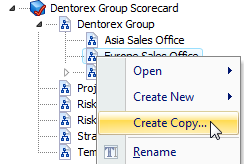
 | 5. The Scorecard list window will open. Select Europe Sales Office from the list and click OK: |
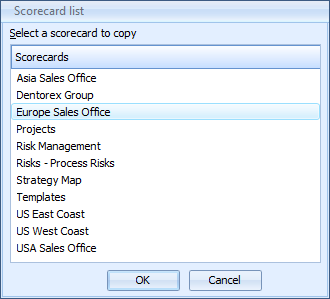
 | 6. Right-click the new Europe Sales Office (2) scorecard, choose Rename from the pop-up menu and type "Northern Europe Sales Office" as the name. |
 | 7. On the Model Navigator frame, right-click the Northern Europe Sales Office scorecard and select Properties from the pop-up menu. |
 | 8. The Scorecard Properties window opens. On the Definition tab, click the  button next to the Base Scorecard field: button next to the Base Scorecard field: |
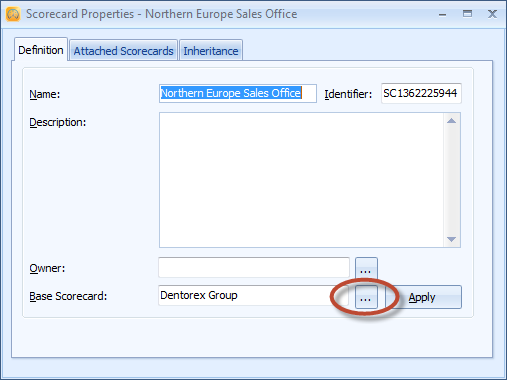
 | 9. The Select Base Scorecard window opens. Select Europe Sales Office and click OK. |
 | 10. Click the Apply button to apply inheritable attributes from the base scorecard and answer Yes to the "delete elements" question. |
 Exercise 132: Create a Scorecard and Attach It to a Base Scorecard.
Exercise 132: Create a Scorecard and Attach It to a Base Scorecard.
 | 1. Open the Dentorex Group Scorecard model. |
 | 2. Open the Scorecard Navigator by clicking the Scorecard Navigator button  on the bottom of the Model Navigator frame. on the bottom of the Model Navigator frame. |
 | 3. On the Model Navigator frame, click the  button next to the Dentorex Group scorecard to expand the scorecard hierarchy. button next to the Dentorex Group scorecard to expand the scorecard hierarchy. |
 | 4. On the Model Navigator frame, right-click the Europe Sales Office scorecard and select Create Copy from the pop-up menu: |
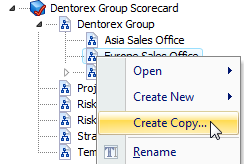
 | 5. The Scorecard list window will open. Select Europe Sales Office from the list and click OK: |
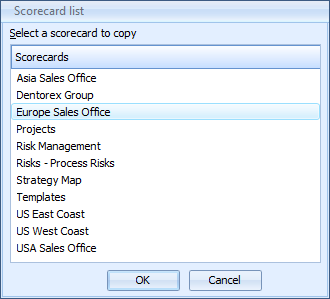
 | 6. Right-click the new Europe Sales Office (2) scorecard, choose Rename from the pop-up menu and type "Southern Europe Sales Office" as the name. |
 | 7. On the Model Navigator frame, right-click the Europe Sales Office scorecard and select Properties from the pop-up menu: |
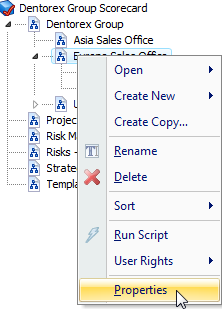
 | 8. The Scorecard Properties window opens. Switch to the Attached Scorecards tab. |
 | 9. Click Add, select Southern Europe Sales Office from the window that opens and click OK. The Southern Europe Sales Office scorecard is now attached to the Europe Sales Office scorecard. |
 | 10. Click the Apply button to apply inheritable attributes from the Europe Sales Office Scorecard to the Southern Europe Sales Office and answer Yes to the "delete elements" question. |
For more information, see the Scorecard Properties Window topic in QPR Metrics - User's Guide.
 Exercise 131: Create a Scorecard and Define a Base Scorecard for It.
Exercise 131: Create a Scorecard and Define a Base Scorecard for It.

 on the bottom of the Model Navigator frame.
on the bottom of the Model Navigator frame.
 button next to the Dentorex Group scorecard to expand the scorecard hierarchy.
button next to the Dentorex Group scorecard to expand the scorecard hierarchy.
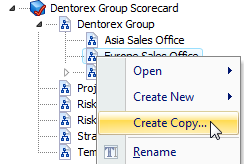

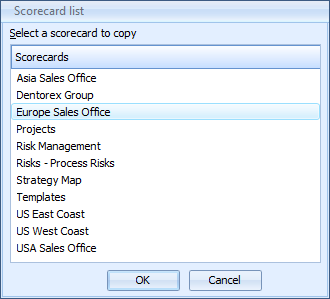



 button next to the Base Scorecard field:
button next to the Base Scorecard field: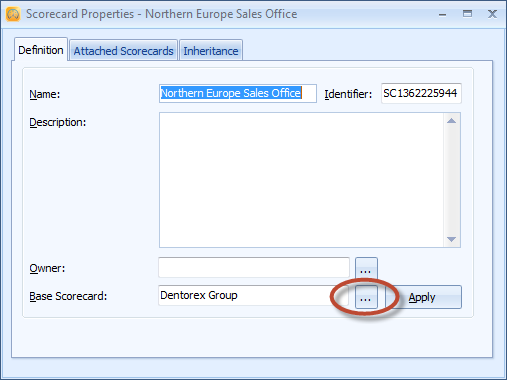


 Exercise 132: Create a Scorecard and Attach It to a Base Scorecard.
Exercise 132: Create a Scorecard and Attach It to a Base Scorecard.

 on the bottom of the Model Navigator frame.
on the bottom of the Model Navigator frame.
 button next to the Dentorex Group scorecard to expand the scorecard hierarchy.
button next to the Dentorex Group scorecard to expand the scorecard hierarchy.