In this dialog you can select a model element to be, for example, the target element of a flow. The view has two modes depending on what kind of an element is being added. The view is in tree mode when selecting for instance the diagram for calculating a critical path in the Analysis view, the source or target elements for flows, or in the single level mode when selecting e.g. resources. In the tree mode, click the + and - signs to expand and to collapse the branches, and select the desired element from the view. In some cases, a New... button is available for adding a model element of the desired kind. Below the view in both tree and single level modes, the name and description for the selected model element are displayed in their own scrollable field. It is possible to filter the view by typing in text to the field on the top part of the dialog and pressing Enter and/or selecting the element type from the drop-down menu.
Click the OK button to confirm your selection or the Cancel button to close this dialog without committing any changes. Click the View button to open the element properties dialog of the selected model element.
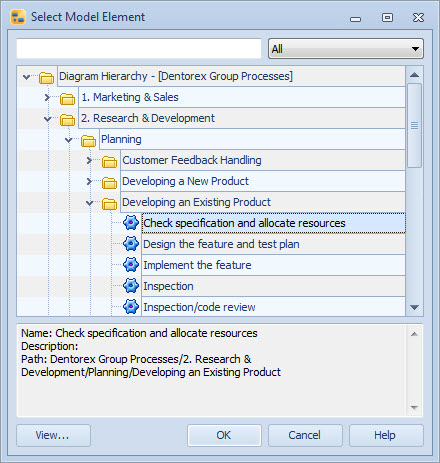
The Select Model Element Window in the Tree Mode
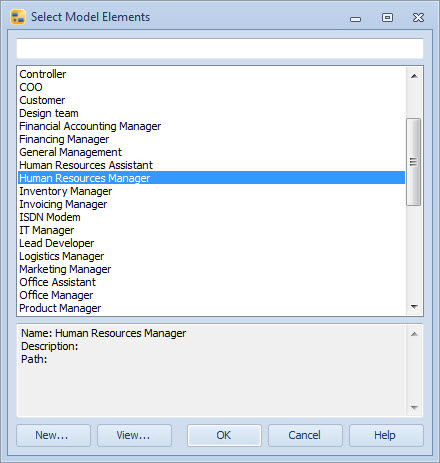
The Select Model Elements Window in the Single Level Mode