Web Styles Dialog |

|

|

|
||
Web Styles Dialog |

|

|

|

|
|
|
||
![]()
![]()
The Web Styles dialog is used to manage global (i.e. server-wide) and model specific web publishing styles.
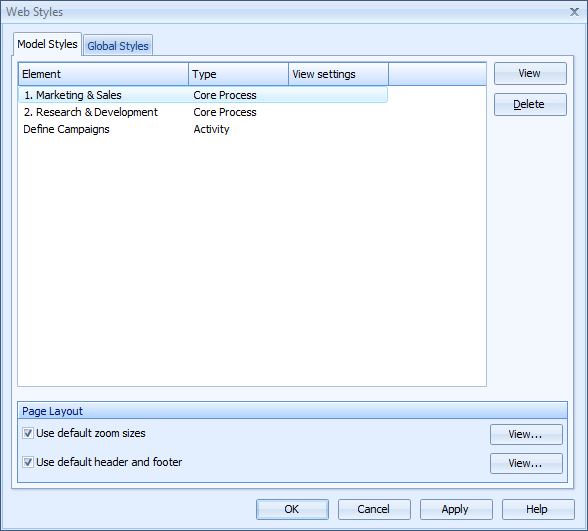
Model Styles
In QPR Modeling Client, each model can be defined with its own styles. From the Model Styles tab these model-specific options can be edited for Dynamic Web Publishing (i.e. the QPR Portal). The tab lists the elements and element types for which specific Web Styles have been defined, the type of of the element or element type, and possible view settings to which the web style for the element or element type is linked to. Clicking View will open either the Web Style Dialog for Elements. Clicking Delete will delete the selected web style.
Select the Use default zoom sizes check box to make the model styles use the default zoom sizes. Click View... to open the Zoom Sizes Dialog.
Select the Use default header and footer check box to make the model styles use the default header and footer. Click View... to open the Web diagram Headers and Footers dialog.
Global Styles
Global styles are default web style settings stored in QPR Modeling Client Server. These default settings are used for an element or an element type if Web Styles have not been defined for them. To edit a Global Style, select the element type from the list and click View to open the Web Style dialog. You can also edit the default Zoom Sizes by clicking the Edit Zoom Sizes... button and the default Header and Footer by clicking the Edit Header and Footer... button.
Note that changes to global styles are not updated to QPR Portal until QPR Web Application Server is restarted.
Note that you need Administrator rights to edit the Global Styles.