Creating Element Types |

|

|

|
||
Creating Element Types |

|

|

|

|
|
|
||
![]() Exercise 114: Create a New Element Type
Exercise 114: Create a New Element Type
| 1. Open the Dentorex Group Scorecard model. |
| 2. On the Model tab of the ribbon, click the |
| 3. On the Element types tab, click the New button: |
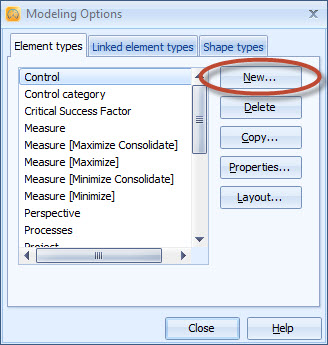
| 4. The Element Type window opens. Type in the Name and Description as in the picture below, and select the Show warning symbol check box so that a warning symbol is displayed in the case some sub-element below an element in the hierarchy has its value in a range for which warning symbols have been toggled: |
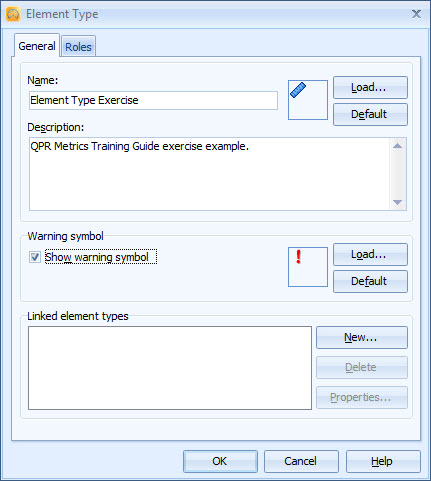
| 5. Switch to the Roles tab and click New. |
| 6. The Role window opens. Type in the Name and Description of the Role as in the picture below: |
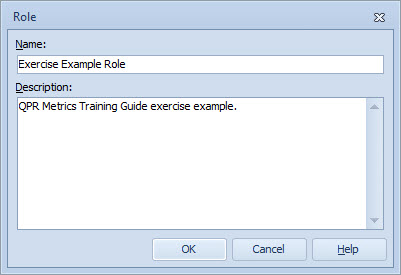
| 7. Click OK to close the Role window and again OK to close the Element Type window. The new element type is now in the element type list in the Modeling Options window: |
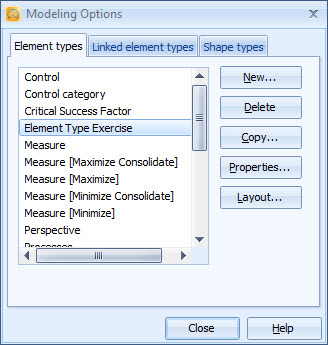
By clicking the Layout button, the Symbol Layout window opens, where you can modify the symbol layout of the selected element.
See the Modeling Options Window topic in QPR Metrics - User's Guide for more information.