External Model Process Step Type |

|

|

|
||
External Model Process Step Type |

|

|

|

|
|
|
||
QPR Modeling Client allows its users to create new process step types that are used to connect to external models or files. External model process steps are similar to the existing process steps: they contain the properties that other process types do (e.g. resources and incoming and outgoing flows) and can be created and used in the same way any other process steps.
![]()
![]() In addition to the functionality of other process steps, external model process steps can be used to open other QPR BizArchitecture Server models and file models, other files, or even web pages.
In addition to the functionality of other process steps, external model process steps can be used to open other QPR BizArchitecture Server models and file models, other files, or even web pages.
![]() In addition to the functionality of other process steps, external model process steps can be used to open file models, other files, or even web pages.
In addition to the functionality of other process steps, external model process steps can be used to open file models, other files, or even web pages.
External model process step type can be created with the New Process Step Type dialog, which is accessible by clicking the New button in the Modeling Options dialog. Once the external model process step type has been created, a new process step drawing tool appears in the Tool Palette and is available for use within the current model.
Linking an External Model
Select the created external model process step drawing tool from the Tool Palette, draw a process step, and assign a name for it.
Open the Process Step Properties dialog by double-clicking the process step or right-clicking it and selecting Process Step Properties from the pop-up menu.
Select the External Model page in the process step properties dialog. Note that this tab is not available for other process step types than External Model.
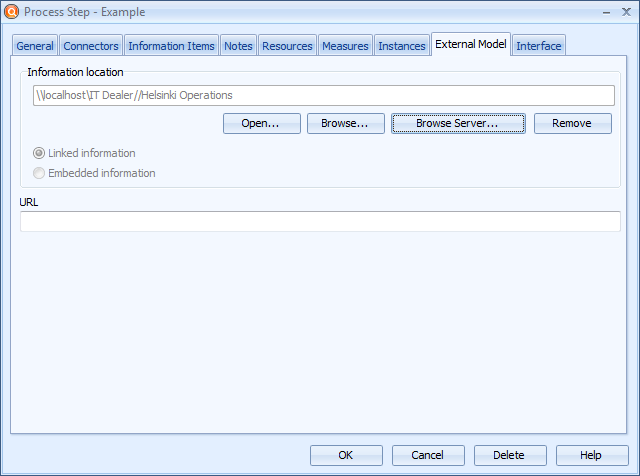
External Model page of the Process Step Properties dialog
Enter a web page location to the URL field or select the location of a file by clicking the Browse button.
![]()
![]() You can also enter the location of a Server model by clicking the Browse Server button and selecting the correct location. You can also expand the diagram hierarchy of the server model by clicking the
You can also enter the location of a Server model by clicking the Browse Server button and selecting the correct location. You can also expand the diagram hierarchy of the server model by clicking the ![]() button and select the target diagram for the external model process step. Note that links can be made to Server models only if the connection is open. The external model can also be linked to a model that uses version management. If the external model process step is linked to a root model, the external model process step is always linked to the latest model version under the root. If the external model process step is linked to a branch, the external model process step is always linked to the latest model version under the branch. If the external model process step is linked a model version, the external model process step is linked to that specific model version. When linking the external model process step to a specific diagram element inside the target model, the behavior is similar to linking the external process step to a model.
button and select the target diagram for the external model process step. Note that links can be made to Server models only if the connection is open. The external model can also be linked to a model that uses version management. If the external model process step is linked to a root model, the external model process step is always linked to the latest model version under the root. If the external model process step is linked to a branch, the external model process step is always linked to the latest model version under the branch. If the external model process step is linked a model version, the external model process step is linked to that specific model version. When linking the external model process step to a specific diagram element inside the target model, the behavior is similar to linking the external process step to a model.
By default QPR Modeling Client saves the full path of the external file once it has been selected. If you wish to embed the external model to the model, select the Embedded information radio button. Click Yes in the confirmation dialog.
![]()
![]() Note that if the external model is a QPR BizArchitecture Server model, Linked information option is always selected and the radio buttons are disabled.
Note that if the external model is a QPR BizArchitecture Server model, Linked information option is always selected and the radio buttons are disabled.
If you wish to open the external file in its registered program at this time, click the Open button. See the topic below for more information about opening the external file.
To clear the information location, click the Remove button.
Click OK to apply the information to the process step and return back to the diagram view.
Opening the External File
To open the external file, right-click the external model process step and select Open from the pop-up menu or double-click the external model process step to open the Process Step Properties dialog, select the External Model page, and click the Open button. QPR Modeling Client models are opened in new QPR Modeling Client instance, using the current user information. External file models are opened in their default programs. Web pages are opened in the current browser.
![]()
![]()
External Models and QPR Modeling in QPR Portal
QPR Modeling Client Plugin (i.e. the Processes tab in QPR Portal) is able to open web pages defined in the URL and QPR BizArchitecture Server models that exist in the Server which also the plugin uses (provided that the user has rights to the model). If the link is made to a file, the file cannot be viewed but its full path is visible in the details view.
To open an external model in QPR Portal, click the external model element. The external model or web page is opened in a new browser or to the existing browser, depending on the web publishing settings.
Similarly to Cross-model Interfaces, external model process steps show the interface link circle when an incoming or outgoing flow is linked to some cross-model interface and the flow mapping is done on the Interface tab. Note that the Information location field on the External Model tab needs to contain a link to the model to which you want to map the flow(s).