Model Version Dialog |

|

|

|
||
Model Version Dialog |

|

|

|

|
|
|
||
This dialog can be opened by clicking the Version button in the Model Properties group on the Model tab of the ribbon.
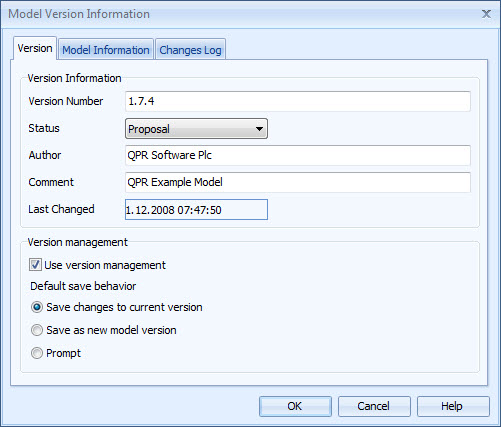
Model version dialog
![]()
![]() In the case multilingual modeling has been enabled, click the
In the case multilingual modeling has been enabled, click the ![]() button to open the Translation dialog for adding translations for different languages. You can translate items which are inputted into the model, i.e. items such as element names, flow names, resource names, etc. The
button to open the Translation dialog for adding translations for different languages. You can translate items which are inputted into the model, i.e. items such as element names, flow names, resource names, etc. The ![]() button opens the translation dialog with the translatable strings of the current tab included.
button opens the translation dialog with the translatable strings of the current tab included.
![]()
![]()
Version
The Version information group on the Version page shows version number, status, author, and comment for the current model. All these properties can be modified. In addition, it displays the date and time when the model's version information has last been changed.
On the Version management group, system administrators and model administrators can change the version management options.
The selection on the Use version management checkbox will enable or disable version management for the current model. Version management can be disabled for an existing model only if it has only one model version and no branches.
The Default save behavior selection controls what happens when a user saves a model that uses version management. The option can be changed only if the user has opened the latest model version under the root model:
•Save changes to current version: all changes to the current model are saved to the version that has been opened from the server. If a user wants to save the model as a new version, the user must select "Save as new Version" from the Application menu. If the model’s version number has been changed, the user is prompted whether he wants to save the model as a new version or not.
•Save as new model version: a new model version is saved every time a user saves the model. It is not possible to save the changes to the current version.
•Prompt: every time a user saves the model, a confirmation message is shown to the user asking whether the user wants to save the changes to current version or save the model as a new version.
Model Information
Model Information shows the following information about the model:
•File Location: Location where the model is stored on the hard disk (in the case of file models) ![]()
![]() or in the server (in the case of server models).
or in the server (in the case of server models).
•Mode: ![]()
![]() The mode a server model was opened in.
The mode a server model was opened in. ![]() Since only file models are supported by QPR EAXpress, the mode is always exclusive edit.
Since only file models are supported by QPR EAXpress, the mode is always exclusive edit.
•Type: ![]()
![]() File model or a server model.
File model or a server model.![]() Since only file models are supported by QPR EAXpress, the type is always file model.
Since only file models are supported by QPR EAXpress, the type is always file model.
•Last saved by: ![]()
![]() The user who last saved the model.
The user who last saved the model.
•Created: The date and time the model was created.
•Last Saved: The date and time the model was last saved.
Changes Log
The Changes Log shows the changes made to the model. By default the log is set off. Logging can be turned on by checking the Use Log checkbox. If the logging is on, it can be turned off by deselecting this checkbox if you have the rights to disable it. Note that modifying the changes log options requires that the model has been opened for exclusive editing.
If the changes log is selected to be used, a new log entry is created every time the model is saved. Each new version entry (additions to the current version are written at the bottom of that version's log) is added to the log in a reverse order (in other words, latest changes are shown first) and contains the following information:
![]() date and time when the model was saved
date and time when the model was saved
![]() user who made the changes
user who made the changes
![]() trail of changes
trail of changes
Note that the date and time do not indicate the time of the actual change, but the time when the model containing the changes was saved.
The trail of changes is a list of all the changes made to the model. The changes are grouped by diagram and the action taken. All the effects of the action are listed. The effects are classified into three categories: created, modified and deleted.
For information items, an entry is added not only when an information item is created, modified or deleted but also when information item is linked to or removed from a model element. For linked information items, the old information location and the new information location are both included in the log entry. For embedded information items, the embedded document location is included.
Note: When an information item is linked to an existing element and the information item is deleted, there will be two entries in the changes log:
1. Entry about the information item deletion.
2. Entry for the element where the information item was linked to. This entry does not, however, include the name of the information item that was removed from the element. The information can be found from the changes log - if such an entry is found, check if any information items were deleted during this save operation.
An example of an entry in the Changes Log could be:
Modified 12.12.2007 11:26:23 ()
* Modified 'Sales negotiations' (Activity) 'Information Items'
* Modified 'Investor Relations' (Subprocess) 'Information Items'
* Modified 'Add request' (Activity) 'Information Items'
* Modified 'Execute' (Activity) 'Information Items'
Dentorex - Quality Management System
------------------------
* Created Instance 'Example Link to Excel Document' (Information item type)
Modified 28.9.2006 10:43:57 qpr (Demo User)
* Modified 'Inspection Group' (Organization item type) 'Part of'
* Modified 'Sales' (Organization item type) 'Part of'
* Modified 'Project Team' (Organization item type) 'Part of'
* Modified 'Internal Customer' (Organization item type) 'Part of'
* Modified 'Project Manager' (Organization item type) 'Part of'
* Modified Organization item type 'Competencies'
* Modified Organization item type 'Job description'
* Modified 'Internal Accounting' (Organization item type) 'Part of'
* Modified 'Marketing' (Organization item type) 'Part of'
* Modified 'External Accounting' (Organization item type) 'Part of'
* Modified 'Technology Director' (Organization item type) 'Part of'
* Modified 'Vice President, R&D' (Organization item type) 'Part of'
* Modified 'Business Unit Reporter' (Organization item type) 'Part of'
* Modified 'Partner Network Manager' (Organization item type) 'Part of'
* Modified 'Business Unit Manager' (Organization item type) 'Part of'
* Modified 'Development Project Manager' (Organization item type) 'Part of'
* Modified 'R&D Management Board' (Organization item type) 'Part of'
* Modified 'Project Group' (Organization item type) 'Part of'
* Modified 'Quality Assurance' (Organization item type) 'Part of'
* Modified 'Steering Group' (Organization item type) 'Part of'
To clear the contents of the log, select the Empty Log button. If the button is not enabled, you do not have the sufficient rights to empty the log. Before clearing the log, it is possible to archive the current model log information. However, it should be noted that it is not possible to import existing log information.
Changes can be tracked also by Model Comparison.