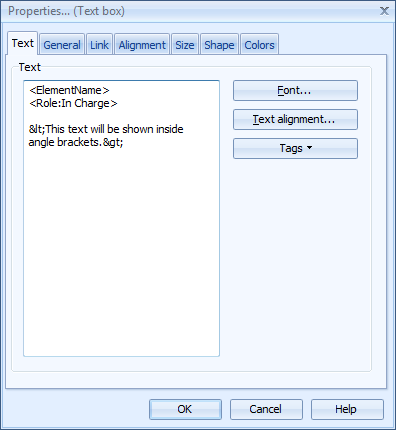Text Tab |

|

|

|
||
Text Tab |

|

|

|

|
|
|
||
In the Text tab you can define settings for possible text elements that are available for the layout item.
Click the Font button to open the Font Window for defining the font and its properties.
Click the Text Alignment button to open a window where you can define settings for the text's alignment. The controls are the same as in the Alignment tab.
Click the Tags button to open a drop-down menu and select a tag to be inserted into the Text field. This tag will then be replaced in the actual layout by the corresponding value of the tag, for example the name of the element in which the layout item is. If a tag cannot be substituted by a value, the tag is not shown on the layout. With Role tags, the default role to be used is the topmost one that is defined in the General Tab of the Element Properties Window. To define a different role to be used with the tag, replace the default role name with the name of the desired role.
Editable Value Tag
The Editable Value tag allows the value of the measure to be edited in QPR Portal Hierarchy and Dashboard views when the "Set as Editable in Web" option is selected for the view in the View Menu of the Hierarchy or Dashboard Views. The value edited in QPR Portal is the one defined by the period and series selected in the QPR Portal Hierarchy or Dashboard view. Note that no other tag can be used in the same text element containing the Editable value tag. Note also that when using the Editable value tag, the measure unit is not shown with the values. Therefore, it is recommended to use another text layout item that shows only the unit next to the text layout item containing the Editable value tag.
Note that the angle bracket characters < and > are used to define a tag. If you want to use those characters as part of a text use "<" for the < character and ">" for the > character.