General Tab |

|

|

|
||
General Tab |

|

|

|

|
|
|
||
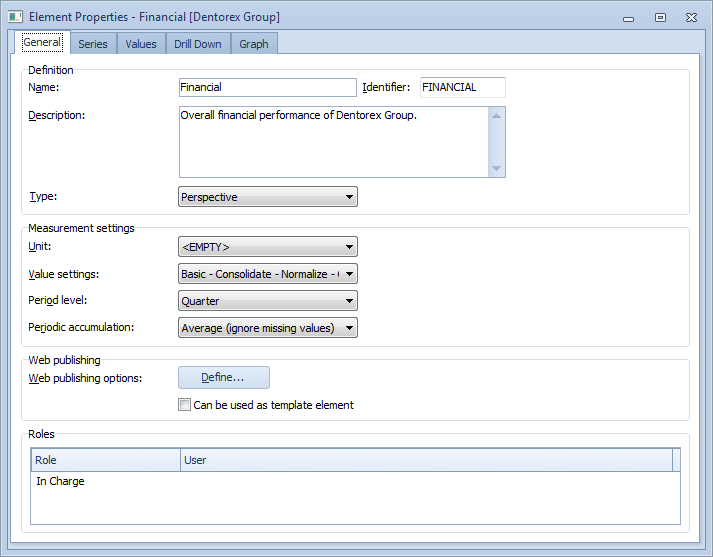
In the General tab you can set the properties of a specific element. Element properties include simple textual properties such as the name and description of the element, as well as settings, such as value settings and period levels.
To define or edit a property in the general tab, select the field that you want to edit and input or select a new value.
In the General tab, the following properties of an element can be defined:
Name: In this field you can assign or edit the name of the current element. Formatting options are available for the name.
Identifier: This field contains the identifier value of the element, which is assigned automatically when the element is created. The identifier of the element is used in formulas and for importing data. If you wish, you can change the identifier value.
Description: In this field you can type a brief description of the element (optional). Formatting options are available for the description.
Type: From this drop-down list box you can select the element type of the current element. In the case you change the element type, some linked elements may need to be deleted from the element. However, in the case both the current element type and the new element type have similarly named linked element types, those types of linked elements stay intact during the change. When the element type is changed, users connected to roles (see below) are carried over if there is a role with a corresponding name in the new element type.
Unit: From this drop-down list box you can select the measurement unit to correspond the data you are going to input.
Value settings: From this drop-down list box you can select the value settings to be applied to this particular element.
Period level: From this drop-down list box you can select the period level to be applied to this particular element. In other words, here you can define the time scale of the element.
Periodic accumulation: From this drop-down list you can select the periodic accumulation to be applied to this particular element.
Web publishing options: Click the Define button to open the Web Publishing Options window. When the Can be used as a template element check box is selected, the element can be used as a basis for creating new elements in QPR Portal.
Roles: The roles section displays a table of roles defined for the element. Different roles can be defined in the Element Type window. The topmost role in the list corresponds to the "In charge" user in previous versions of QPR ScoreCard, i.e. the user in that role will receive for instance e-mail notifications related to the element. To assign a user to a role, double-click the corresponding row. A user selection window will open allowing you to select the desired user. Note that the "In charge" user does not have to be the same as the owner of the scorecard, so you can change the owner of the scorecard without changing the "In charge" user, and vice versa. The owner of the scorecard can be changed in Scorecard Properties Window.
See Also