|
Working with Period Levels |

|

|

|
||
|
Working with Period Levels |

|

|

|

|
Working with Period Levels
|
|
||
You can add, delete and modify period levels in the Periods Window.
Adding a New Period Level
To add a new period level:
| 1. | In the Periods window, click the Add Level... button. The Add Period Level dialog opens. |
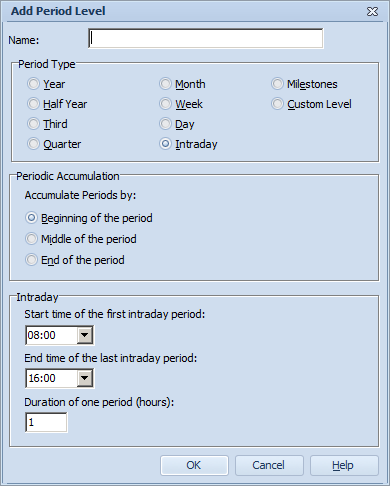 |
| 2. | Type a name for the period level into the Name field. |
| 3. | Select the period type in the Period Type section. |
| 4. | Select when the values for upper level periods are gathered in the Periodic Accumulation section. |
| 5. | When defining an Intraday period level, define the start and end times of the periods and the duration of each period. |
| 6. | Click OK. The new period level is added into the list in the Periods window. |
Period Type Options
You can choose the period type to be any of the seven predefined lengths, or you can use the Custom Level, Milestones, or Intraday option.
The Custom Level allows you to define the start and the end date completely freely. However, you cannot use the Period Wizard with custom levels. Note also, that in order for Periodic Accumulation to work, the custom period level must be placed to the correct position in the hierarchy. For example, a custom period level consisting of dates from January 1st to July 31st of a given year should go between the 'Year' and 'Half year' period levels.
If the period level type is Milestones, Periodic Accumulation and Automatic Period Locking have no effect on it and Period Wizard cannot be used with it. Any number of periods can be added to the period level. Periods added to the Milestones period level have no dates associated with them; they only have a name. Values entered for periods on a Milestones period level are associated only with the corresponding period. If a formula on a Milestones period level measure refers to a measure on a non-Milestones period level or vice versa, the value is considered to be null. In addition, Milestones period measures cannot be mixed with non-Milestones period measures on the same chart (i.e. benchmarking between the measures cannot be done). If a measure uses a Milestones period level, all layout items that show the measure's value use the same Milestones period level.
The Intraday level can have periods which have date and time as their start and end points. The periods on an intraday level are created inside a day and they consist of the defined number of hours. A gap can exist between the intraday periods. These gaps are ignored when considering next period or previous period relations. With intraday periods, the current period is the intraday period that contains the current time. If the current time falls on an intraday period gap, the current period is the latest intraday period that has ended.
Periodic Accumulation Options
The Periodic Accumulation options define when values are collected for the upper level periods (for example when weekly periods send their values to monthly periods). You can choose to accumulate periods by the first day of the period, middle of the period, or by the last day of the period. For example, if you have a level with the Week period type and "First day of the period" accumulation settings, and the month changes on Thursday, the values for that week will end up to the month period in which the week started. On the other hand, if the period level would have had the "Last day of the period" accumulation settings, the week period's value would have ended up to the new month period.
Editing Period Levels
To edit a period level:
| 1. | In the Periods window, select the period level you want to rename. |
| 2. | Click the Edit button. The Edit Period Level window opens.. |
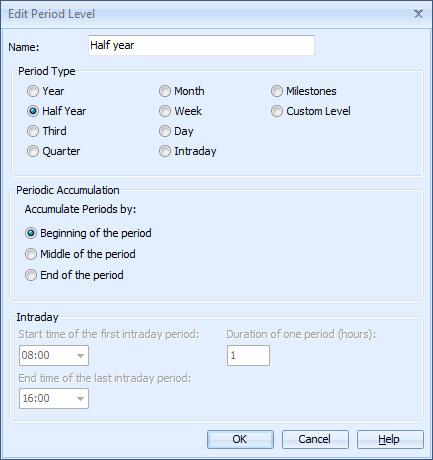 |
| 3. | Modify the settings you want to change, for example type a new name in the Name field. |
| 4. | Click OK. The new settings will take effect immediately. |
Deleting a Period Level
To delete a period level:
| 1. | In the Periods window, select the period level you want to delete. |
| 2. | Click the Delete button or press the Delete key and a confirmation dialog appears. To confirm the deletion, click the Yes button and the period level will be deleted from the list. |
Warning: Deleting a period level also deletes all periods that belong to that level.
Arranging and Copying Period Levels
You can arrange the order of the period level by moving period levels up and down in the list using the Up and Down buttons.
You can also copy period levels by selecting the desired period level and clicking the Copy button.
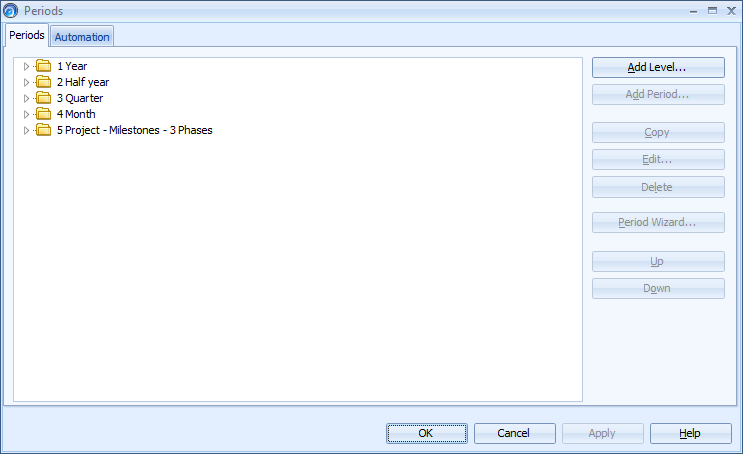
See Also