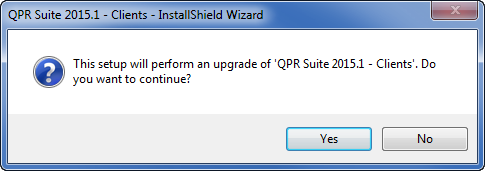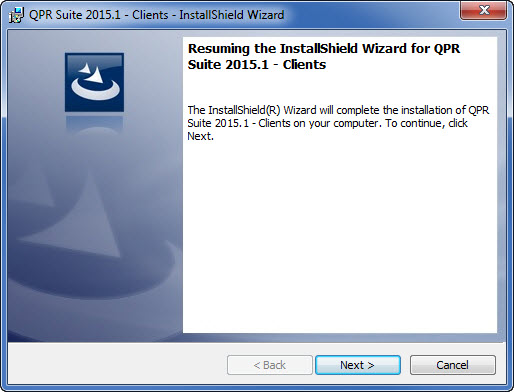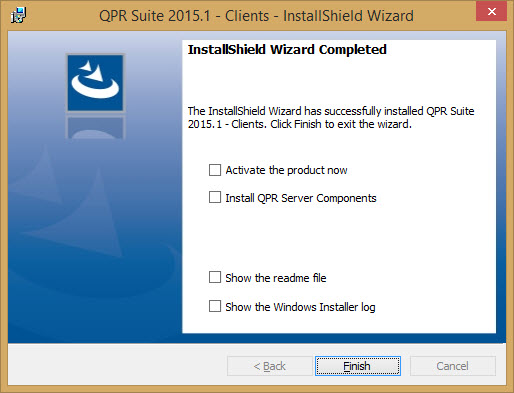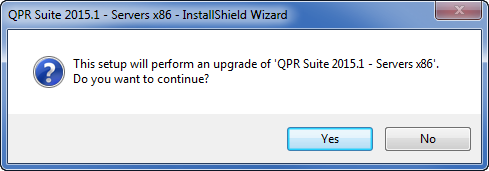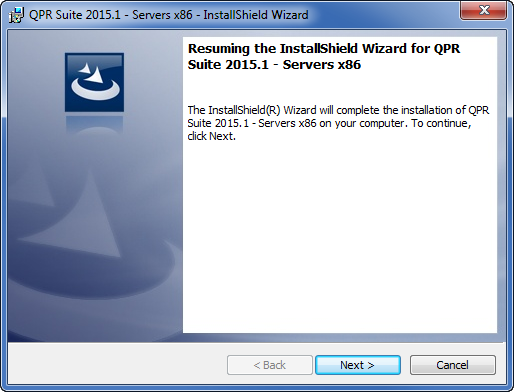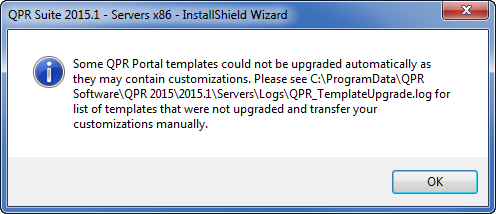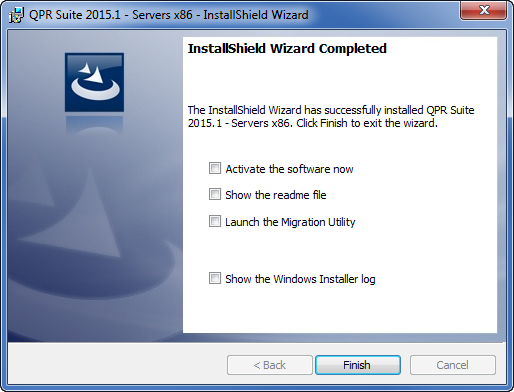While transitions from a QPR version to another are handled by migration, moving from one QPR 2023.1 release to a newer maintenance release is handled as an upgrade installation that replaces the existing installation.
NOTE: Server components can be upgraded to a newer maintenance release without having to update also the client components at the same time. However, QPR recommends both server and client components to be upgraded.
The QPR 2023.1 maintenance release installer will detect the language of the previous version and the upgrade installation wizard will use the same language during the installation process. Note that the software itself may have more languages available (see the packing slip or readme for more details) than what is used by the installation wizard.
QPR 2023.1 Clients Upgrade
Follow the instructions below to upgrade QPR 2023.1 Clients to a newer maintenance release:
1. Accept Upgrade |
|
When there is an older release of QPR 2023.1 installed, the wizard detects it and informs that an upgrade will be done. Start the upgrade by clicking Yes. |
|
2. Welcome Page |
|
The installer is now ready to start copying the application files to the computer.
Click Next to continue. |
|
3. Complete |
|
The clients upgrade is now complete. If the QPR Suite 2023.1 Servers installation package is present in the same folder as the Clients package, there is the "Install QPR Server Components" option. Selecting that option will launch the Server installer (instructions below) when the Finish button is clicked. Similarly, checking the "Show the readme file" checkbox opens the readme file after you click Finish. |
|
QPR 2023.1 Servers Upgrade
Follow the instructions below to upgrade QPR 2023.1 Servers to a newer maintenance release:
1. Accept Upgrade |
|
When there is an older release of QPR 2023.1 installed, the wizard detects it and informs that an upgrade will be done. Start the upgrade by clicking Yes. |
|
2. Welcome Page |
|
The installer is now ready to start copying the application files to the computer.
Click Next to continue. |
|
3. QPR Template Manager |
|
The QPR Template Manager will then check for possible customizations that have been done to QPR Portal templates and upgrade those templates that do not contain any customizations. If customized templates are found, QPR Template Manager will write a log containing the names of the customized template files. You need to manually transfer the customizations in those template files. Click OK to continue. |
|
4. Complete |
|
The servers upgrade is now complete. Selecting the "Show the readme file" checkbox opens the readme file after you click Finish. If a QPR 8.1 or newer installation was found on the computer, there is also a "Launch the Migration Utility" option available. Selecting that will open QPR Configuration Manager into the System Migration section after clicking Finish. |
|