Scheduling Tab of the Remote Model Import |

|

|

|
||
Scheduling Tab of the Remote Model Import |

|

|

|

|
|
|
||
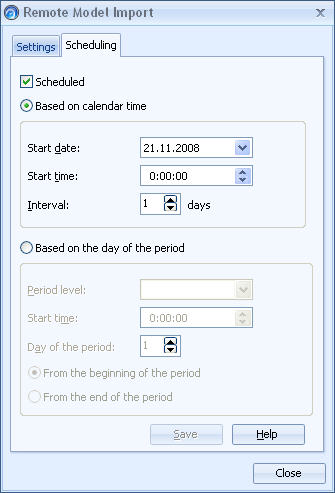
You can schedule the task to occur on a certain day of a period or on a certain calendar time. This is helpful for automatically updating your model to contain the latest values of your company database. For example, you can schedule the import to run every night and thereby automatically update your model every night.
In the Scheduling tab of the Remote Model Import window you can define whether the data importing is scheduled. The scheduling can be done based on the calendar time or based on the day of the period. By default the scheduling option is set off.
Note: The scheduling is possible only if the local replica model exists. Once you have imported the model manually, you can use the scheduling option.
To import a model from other server see topic Settings Tab.
To schedule the importing click the Scheduling tab and define its settings.
| 1. | Tick the Scheduled option. |
| 2. | Select the importing to be scheduled Based on the calendar time or Based on the day of the period . |
| 3. | Define the options for the scheduling. |
| Based on Calendar Time |
•Define the Start date for scheduling data. The scheduling does not take place before the Start date .
•Define the Start time for scheduling data. The scheduling does not take place before the Start time. The Start time can be set in 5 minutes accuracy.
•Define how often the replica element is scheduled. The Interval can be set in 5 minutes accuracy.
| Based on the Day of the Period |
•Define the Period level to show how often importing is done. You can choose from the period levels of the model.
•Define the Start time for scheduling data. The scheduling does not take place before the Start time. The Start time can be set in 5 minutes accuracy.
•Define the Day of the period to show when time the import will take place.
•Define whether the counting of days is started From the beginning of the period or From the end of the period. If ending is selected, 1 in the Day of the period means the last day of the period.
| 4. | Save the scheduling settings by clicking the Save button. |
See Also
Importing Models from Another Server
Remote Model Import: Settings Tab
Copying and Referencing Elements Using the Scorecard Explorer