Hierarchy Views Pop-up Menu |

|

|

|
||
Hierarchy Views Pop-up Menu |

|

|

|

|
|
|
||
Right-clicking the background of the Hierarchy Views opens a pop-up menu, which allows you to define and use several display and background properties:
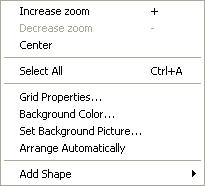
Increase zoom. Enlarges the size of the view elements. Pressing the shortcut key "+" has a similar effect.
Decrease zoom. Reduces the size of the view elements. Pressing the shortcut key "-" has a similar effect.
Center. Jumps at the center of the view. Pressing the shortcut key Ctrl+A has a similar effect.
Select All. Selects all visible objects of the view.
Grid Properties.... Opens the Grid Properties window for configuring the grid. See Configuring the Hierarchy Views for more information.
Background Color.... Opens the Color window for setting the background color. See Configuring the Hierarchy Views for more information.
Set Background Picture.... Opens the Background Picture Properties view for setting a background picture.
Arrange Automatically. Toggles automatic arranging of elements on or off.
Add Shape ![]() : This submenu contains all shape types defined for the model and allows you to add a shape easily to the Hierarchy Views.
: This submenu contains all shape types defined for the model and allows you to add a shape easily to the Hierarchy Views.