Element Pop-up Menu of the Scorecard Navigator |

|

|

|
||
Element Pop-up Menu of the Scorecard Navigator |

|

|

|

|
|
|
||
Right clicking a tree element in the Scorecard Navigator opens the pop-up menu, which allows you to edit the element and add new elements, among other things. The contents of the menu varies according to an element which you have clicked.
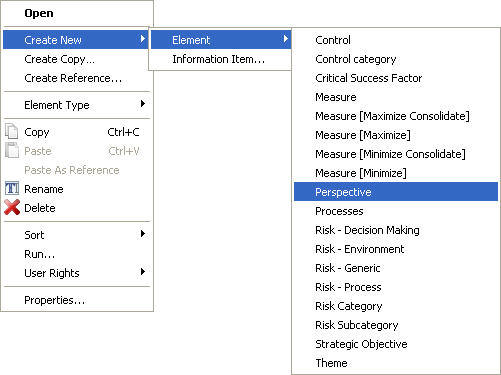
Open: Opens the Element Properties, Linked Element or Information Item window depending on which kind of element you opened the menu for.
Create New ![]() : With this sub-menu you can create new elements. See Working with elements in the Scorecard Navigator for instructions on creating a new element.
: With this sub-menu you can create new elements. See Working with elements in the Scorecard Navigator for instructions on creating a new element.
Create Copy...: Opens the Copies window. See Copies/References Window for more information.
Create Reference: Open the References window for creating a reference. See Copies/References Window for more information.
Element Type ![]() : With this submenu you can change the type of the element.
: With this submenu you can change the type of the element.
Copy: Copy the element to the clipboard. See Working with Elements in the Scorecard Navigator for more information.
Paste: Paste element from the clipboard to the current branch. See Working with Elements in the Scorecard Navigator for more information on copying and pasting.
Paste as Reference: Paste element from the clipboard to the current branch as a reference element, i.e. copy pointer to the actual element and not the element itself. See Working with Elements in the Scorecard Navigator for more information.
Rename: Renames the element. See Working with Elements in the Scorecard Navigator for more information.
Detach: Detaches an information item. This option is available when an information item is selected. Note that this operation does not delete the item from the model. See Information Items Window for more information on attaching and detaching information items.
Delete: Deletes the element. See Working with Elements in the Scorecard Navigator for more information.
Sort ![]() : With this sub-menu you can sort the elements of the scorecard. See the Working with Elements in the Hierarchy Views topic for further instructions.
: With this sub-menu you can sort the elements of the scorecard. See the Working with Elements in the Hierarchy Views topic for further instructions.
Run... Runs a QPR script. See the Run Scripts topic for more information.
User Rights ![]() : With this sub-menu you can set user rights for the element/branch. For more information on setting the rights, see Setting Rights to Objects and Branches.
: With this sub-menu you can set user rights for the element/branch. For more information on setting the rights, see Setting Rights to Objects and Branches.
Properties: Opens the Element Properties, Linked Element or Information Item window depending on which kind of element you opened the menu for.