User Rights Window |

|

|

|
||
User Rights Window |

|

|

|

|
|
|
||
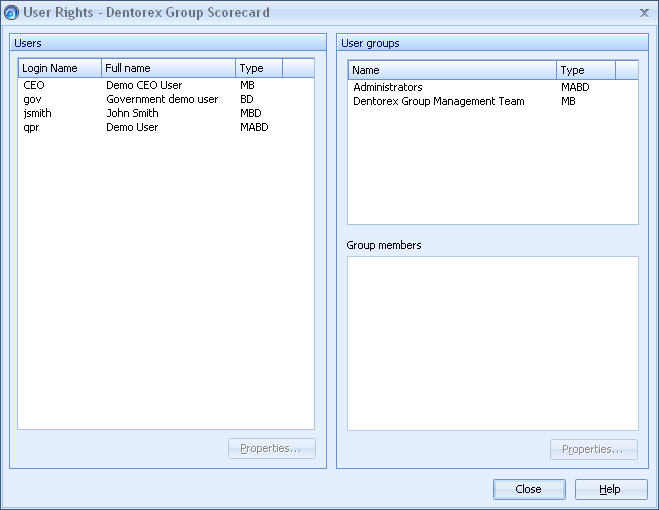
All user rights management is performed using the User Rights window. The User Rights window can only be opened by a QPR Metrics administrator or users with significant rights.
In the User Rights window, access rights to model elements can be defined for both the users and user groups of QPR Metrics. For more information about user rights in QPR Metrics, see User Rights.
Opening the User Rights Window
When you want to assign user rights, you must first open the model you want to work with. User rights are assigned on a model-specific basis. When the relevant model is open, you can open the User Rights window in the following ways:
•In the Home tab of the Ribbon, click the User Rights, ![]() , button.
, button.
•Click the User Rights button, ![]() , on the classic style toolbar.
, on the classic style toolbar.
Using the User Rights Window
On the left, the Users of the QPR User Management System are listed, each with a login name, Full name and User Type (e.g. "B" stands for Browser user).
A user or group can be made a user of the model by selecting the Model User option from the pop-up menu that can be opened by clicking the right mouse button over the user's or the group's name.
On the right, the User groups of the QPR User Management System are listed by group name. Select a group to view the members of the group in the Group Members list below.
To configure the properties of a user or group, select the user/group and click the Properties button. This will open the User/Group Properties window.