|
Working with Linked Elements |

|

|

|
||
|
Working with Linked Elements |

|

|

|

|
Working with Linked Elements
|
|
||
Before you begin to work with linked elements, you must have defined linked element types already. Existing linked elements can be accessed from various locations. You can use the Scorecard Navigator or the Hierarchy Views to access linked elements.
Adding Linked Elements
When you have defined the linked element types, you can start adding linked elements to your elements. To add a linked element, do the following:
1.Open the Scorecard Navigator view.
2.Use the View Options in the View tab of the Ribbon to toggle the linked element types to be visible.
3.Select the desired type (the folder with the name of the linked element type, not an actual element of that type) of linked element in the navigator.
4.Use the Elements section in the Insert tab of the Ribbon to select a linked element.
5.Two windows are opened. In the topmost window, which is named after the linked element type you are creating, you are requested to enter details for the new linked element.
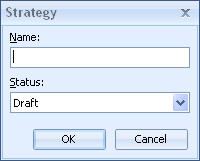 |
| 6. | Enter a name for the linked element into the Name field. |
| 7. | Select a Status for the linked element from the drop-down list box: Draft, Proposal, Accepted or Obsolete. |
| 8. | Click the OK button to create the linked element. The second window, the Linked Elements Window, is activated next. The window contains all linked elements of the same type of the parent element. |
| 9. | Close the window by clicking window's Close button on the top right corner. |
Working with Linked Elements
You can work with linked elements in two ways:
•In the Scorecard Navigator, enable displaying linked elements and view them from there.
•In the Hierarchy Views, right-click an element to which the linked element is linked and select <linked element type>.
With either of these methods, you can open the Linked Elements Window, showing all of the linked elements of that type. In this window, you can create new elements, delete elements, view and change their properties and work with the information items.
To learn more about Linked Elements window, see the Linked Elements Window section.
See Also