Scorecard Properties Window |

|

|

|
||
Scorecard Properties Window |

|

|

|

|
|
|
||
In this window you can define properties for the selected scorecard. You can define the "regular" properties (i.e. name, identifier, description, and owner) as well as control base scorecard behavior in this window. This view can be accessed by right-clicking a scorecard in the Scorecard Explorer and selecting Properties from the pop-up menu.
Definition Tab
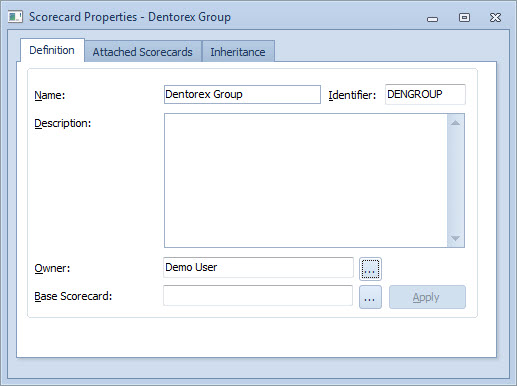
To define properties for a scorecard, do the following:
| 1. | Type in a name for the scorecard into the Name field. This is a mandatory setting. Formatting options are available for the name. |
| 2. | Type in an identifier for the scorecard into the Identifier field. This is a mandatory setting. |
| 3. | Similarly, type in a description for the scorecard into the Description field. Description is an optional setting, so you can leave the field empty if you want to. Formatting options are available for the description. |
| 4. | To define an owner for the scorecard, click the browse button |
| 5. | To attach a base scorecard to the scorecard, click the browse button |
Attached Scorecards Tab
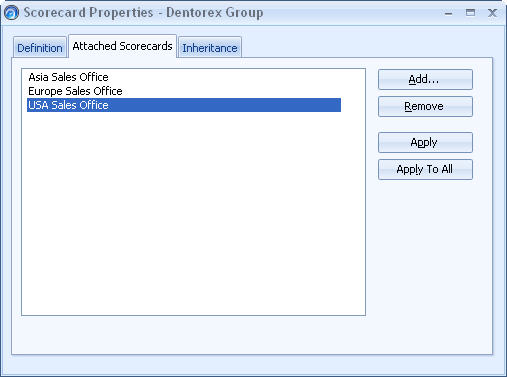
The Attached Scorecards tab displays all scorecards that are using the current scorecard as their base scorecard.
•Click the Add... button to open a view for attaching a new scorecard to the current scorecard.
•Click the Remove button to detach the selected scorecard(s) from the current scorecard.
•Click the Apply button to apply the current scorecard's inheritable properties to the selected attached scorecards. To select multiple scorecards, you can either hold the Ctrl key down and select all desired scorecards or you can select a range of scorecards by clicking on the range's first scorecard, pressing down the Shift key and clicking the range's last scorecard.
•Click the Apply To All button to apply the current scorecard's inheritable properties to all attached scorecards.
Note that only those measures that have the same measure identifierss are considered linked and can therefore inherit attributes from a base scorecard. For example, if a base scorecard has a measure with the identifier MEASURE001, and that measure is changed, then the Apply procedure described above updates the selected attributes to measures with MEASURE001 identifier in the linked scorecards.
Inheritance Tab
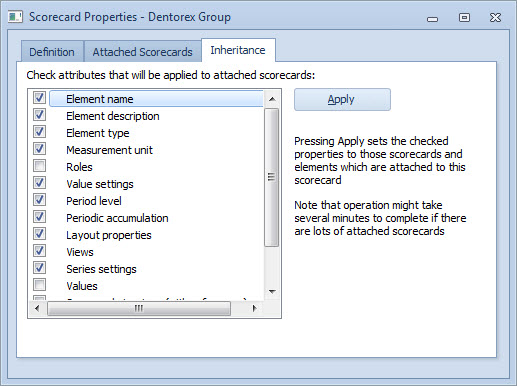
In the inheritance tab you can control which attributes of the current scorecard can be inherited by attached scorecards. Clicking the Apply button applies the properties to all attached scorecards. If you do not want to apply the settings to all attached scorecards, you can apply the settings to only selected scorecards from the Attached Scorecards tab. You can also apply individual attribute(s) by selecting the desired attribute(s), right-clicking on the selection and selecting the Apply Selected option from the pop-up menu. You can choose multiple attributes with the help of Shift and Ctrl keys similarly as in selecting scorecards to be attached. See above for more detailed description.
You can also lock selected attributes by right-clicking on the desired attribute and selecting the Lock option from the pop-up menu. In the case an attribute is locked, it cannot be changed in attached scorecards. Locking can be removed by right-clicking on the locked attribute and selecting the Unlock option from the pop-up menu.
Note that only those measures that have the same measure identifiers are considered linked and can therefore inherit attributes from a base scorecard. For example, if a base scorecard has a measure with the identifier MEASURE001, and that measure is changed, then the Apply procedure described above updates the selected attributes to measures with MEASURE001 identifier in the linked scorecards.
The following attributes can be selected to be applied to attached scorecards:
•Element name: Name of an element
•Element description: Element's description
•Measurement unit: Measurement unit used in an element
•Roles: User roles in an element
•Value settings: Element's value settings. When this option is selected, also automatic referencing (i.e. drill down) settings are inherited to linked scorecards.
•Period level: Period level used in an element
•Periodic accumulation: Periodic accumulation settings used in an element
•Layout properties: Element's graph layout settings
•View: Element's view. The view is applied only to those scorecards that have a similar structure as the base scorecard. The structures are considered similar when the number of elements, their identifiers, and the hierarchy of the elements are equal. Applying view deletes previous view from the derived scorecard and copies all views from the base scorecard to the derived scorecard.
•Series settings: Element's series settings. This includes the formula, alerts, unit, periodic accumulation, label, input type, and SQL Import settings.
•Values: Element's values
•Scorecard structure (with references): Scorecard structure with referenced elements included. Note! This option can erase the contents of lower level scorecards
•Scorecard structure (no references): Scorecard structure without referenced elements. Note! This option can erase the contents of lower level scorecards (reference elements are not deleted from the attached scorecard unless the parents of those elements are deleted).
•Scorecard structure (add only): Scorecard structure, but with the exception that possible elements not found in upper level scorecards are not deleted. Does not create reference elements
Note: In the case multiple scorecard structure options are selected, the "strongest" of them is applied. The priority order from strongest to weakest is: Scorecard structure (with references), Scorecard structure (no references), Scorecard structure (add only).