General Tab of the Chart Properties (Radar Chart) |

|

|

|
||
General Tab of the Chart Properties (Radar Chart) |

|

|

|

|
|
|
||
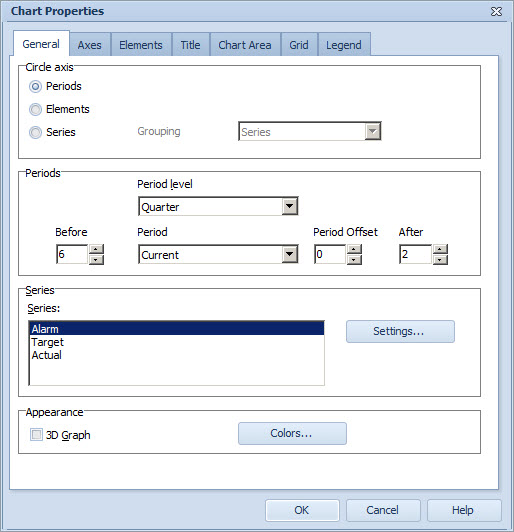
Circle Axis Group
In this group, there are three options:
•Periods will make the chart show periods on the outer circle and the values are shown on the line from the center to the border.
•Series will enable the Grouping drop-down list to allow you to select how the elements are shown. Selecting Series from the drop-down list will make the radar chart show the same series of different elements side by side, whereas selecting Elements will make the radar chart show different series of the elements side by side.
•Elements will show the elements on the outer circle and the values are shown on the lines from the center to the border. A separate line is shown for each element/series. This selection will show the values only for the period that is selected in the Periods group.
Note that benchmarking will have to be enabled in order to show more than one element in the same chart.
Periods Group
To define an initial period for the chart, select the period level from the Period level drop-down menu and the period from the Period drop-down menu. You can select from the following options:
•Latest (this element): displays the element's latest period that has a value.
•Current: displays the current period (i.e. the period that is currently going on).
•Other options depend on the period level selected. For example, if you selected Year as the period level, you can select here the year you want to be the initial period.
To select how many periods are displayed before and after the selected initial period, use the arrow buttons in the Before and After fields. You can also type the values in manually. To define the period offset, use the arrow buttons in the Period Offset field. Defining the period offset is useful if you have selected "Current" as the period. The period offset means that the period to be shown is the selected period and the period offset. You can define both positive and negative offsets.
Series Group
To configure chart series for the radar chart:
1.Select the Series from the list.
2.To define the settings for the series, select Settings... The Series Settings Window opens. Alternatively, you can right-click on the series to use a pop-up menu for the following quick options: Hide Series and Show series. (For explanations on these options, see General Tab of the Series Settings Window).
Appearance Group
Select the 3D Graph check box to change the chart appearance from 2D to 3D.
Click the Colors button to open the Color Scheme Window and define the colors to be shown on the Radar Chart.
See Also
General Tab of the Chart Properties Window
General Tab of the Chart Properties (Gantt Chart)
Axes Tab of the Chart Properties
Elements Tab of the Chart Properties
Title Tab of the Chart Properties
Chart Area Tab of the Chart Properties
Grid Tab of the Chart Properties