Series Tab |

|

|

|
||
Series Tab |

|

|

|

|
|
|
||
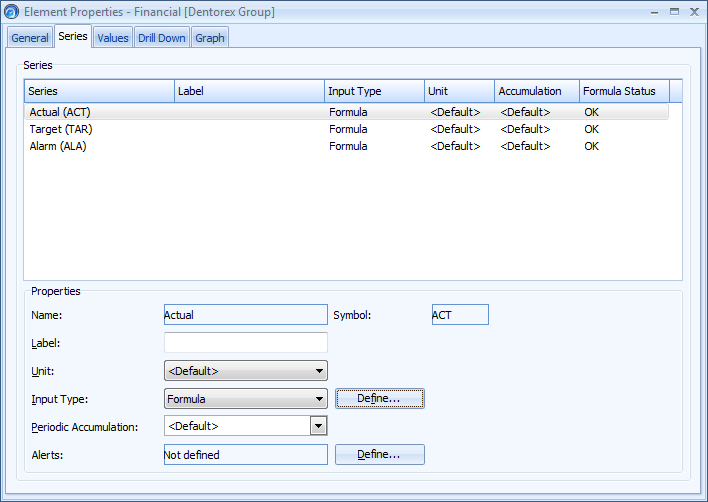
The Series tab lists all the series that are included in the element's value settings. In this tab you can define the input type and unit for series as well as set alerts for them.
Setting Label for Series
You can define a label that is shown for the series in the case you don't want to use the label that is defined in the value settings. To define a new label, input the name into the Label field. This label will be used for the series in all graphs and views where the selected series is shown for the selected measure. If the Label field is empty, the default label defined in value settings is used.
Setting Unit for Series
You can define the unit for series separately, or you can use the unit selected in the General tab. To select the unit, choose the desired series from the Series list in the upper frame and select the desired unit from the Unit drop-down menu. Selecting <Default> uses the unit defined in the General tab. This setting is not applicable to Text type series.
Setting Input Type for Series
The method of inputting values is traditionally determined by the element's position in the element hierarchy. Therefore, defining values for sub-elements is most often done manually or by import, while defining values for compilation elements is most often done by assigning formulas, which use the values of the sub-elements beneath.
You can select the method of entering values into the series. This can be done as follows:
| 1. | From the list of "Series" in the upper frame, select the series for which you would like to enter values. |
| 2. | Select the desired input type from the Input Type drop-down list box. |
| 3. | If you have selected 'Value is typed in', values can be inputted manually. Selecting 'Value is typed in (restricted)' is similar, with the addition that the user needs full rights to the element to be able to input values or to change the Input Type, and the values can't be edited in QPR Portal. |
| 4. | If you have selected formula or SQL import as the input type, click the Define... button to define the method of input and see Defining Formulas or Importing Values for more information. The editor view for defining formulas or SQL imports is opened automatically in the case you change the input type to any of the aforementioned types. |
If you have selected formula as the input type, the Formula Status column shows whether the formula is defined correctly or whether it contains errors.
Setting Periodic Accumulation for Series
Each series can have its own periodic accumulation settings. To define the periodic accumulation settings for the selected series, select one of the options in the Periodic Accumulation drop-down menu. Selecting <Default> will make the series use the periodic accumulation defined for the whole element in the General tab. This setting is not applicable to Text type series.
Setting Alerts for Series
Click the Define button on the right side of the Alerts field to open the Alerts - <element> (<series>) window. Notifications enable you to monitor the changes in the values of the elements. Notification can be set for any normal series of an element. This setting is not applicable to Text type series.
Pop-up Menu of the Series Tab
By right-clicking anywhere on the Series tab, you can open the pop-up menu from which the following options are available. Note that for series-specific commands (such as Input Type) you need to right-click over the correct series row.
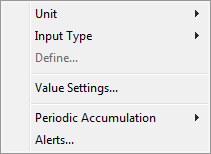
Unit ![]() Change the unit of the selected series.
Change the unit of the selected series.
Input Type ![]() Change the input type of the selected series. In the case the new input type is Formula or SQL Import, an editor for defining a formula or settings for import is displayed. See the Formula Window section or the Import Data section for more information about defining formulas and import settings.
Change the input type of the selected series. In the case the new input type is Formula or SQL Import, an editor for defining a formula or settings for import is displayed. See the Formula Window section or the Import Data section for more information about defining formulas and import settings.
Define... Define a formula for the series
Value Settings... Opens the Value Settings window for modifying the value settings.
Periodic Accumulation ![]() Change the periodic accumulation options of the selected series.
Change the periodic accumulation options of the selected series.
Alerts... Opens the Alerts window for defining alerts.
See Also